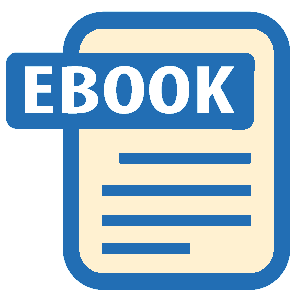Read The Complete Beginners Guide to Mac OS X El Capitan Online
Authors: Scott La Counte
The Complete Beginners Guide to Mac OS X El Capitan (9 page)
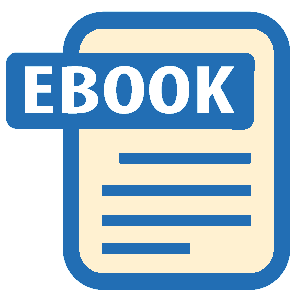
On the left side you can enter a person’s name if they are in your Contacts, or a phone number. For FaceTime to work, the other person must also have an Apple device, and accept your call.
You can also use FaceTime audio. This lets you call someone without the camera—it’s essentially a Wi-Fi phone call.
Photo Booth
We’re a culture of selfies, so it’s appropriate to talk about the app that takes your picture.
To get started, go to Launchpad and click the Photo Booth icon.

Couple of things you should notice once the app loads. First, you! If you look to the top of your screen, there should be a green light. That tells you the camera is on. But now click on a different app in your Dock—see how the green light goes off? And now click on the Photo Booth icon again, and once again the green light is on. What’s going on with that light? The light indicates your camera is on—but it only stays on while you are in the Photo Booth app.
Are you ready to take a picture? Put on your silly face and click the camera button.

Like a lot of Apple apps, it’s a powerful app with not a lot to it. There are only a handful of options. So let’s talk about those options.

First, like a lot of Mac apps, this one can be run in full screen mode; just click the green button in the upper left corner. To exit full screen mode, you can either click the green button again or hit the ESC button on your keyboard. When you are using an app in full screen, you can always get back to your desktop by swiping with three fingers to your right on the trackpad.
So that first photo was just for fun and now you want to get rid of it. That’s really easy; on the bottom of the screen you’ll see all of your recent photos. Click the one you want to delete, and hit the X in the corner.

But let’s say you really like a photo—so much so that you want to share it with all of your friends. Just click the photo, and then hit the square button with an arrow pointing up, and pick how you want to share it.

There are all sorts of effects for taking photos and videos. Try a few out; just click on the Effects button in the bottom right corner (NOTE: if you don’t see that button then you probably are still viewing your photos, so click the camera button to get back).

This will bring up 45 different camera effects.

You won’t see all 45 at once; you’ll see them 9 at a time; click arrows or the circles to see the next nine effects (NOTE: The last page of effects is for you to add your own backgrounds). When you see the effect you want, just click it.
When you are back to the main screen, there are three options in the lower left corner of the box.

The default box is the middle one. That takes one photo. The first one will take four different photos (one in each box), and the last will take a video of you. When using the video option, the camera will change to a video recorder.

If you want to use some of the fancier effects where it puts you somewhere you aren’t (say Yosemite or the beach), then it will ask you to step out of the picture so it can detect the background; then after a few seconds you will step back in. It’s best to use a solid background for this effect. If you aren’t happy with the way it looks, then you can reset the filter by going to the Menu bar on top, then clicking View and finally clicking Reset effect.

If you want to add your own background, then go to the last page of Effects, and drag a photo of your choice into the box. Once you see that photo appear, click on it to activate the effect.
Don’t be afraid to play around with the program. There’s nothing you can press that will mess anything up!
Calendar
Calendar is another feature that can be synced to your iCloud account—so as long as you’re using the same account, then everything you put in your calendar from your computer will also show up on your iPhone and iPad. You can also sync the calendar to other ones you may be using online like Google or Yahoo.